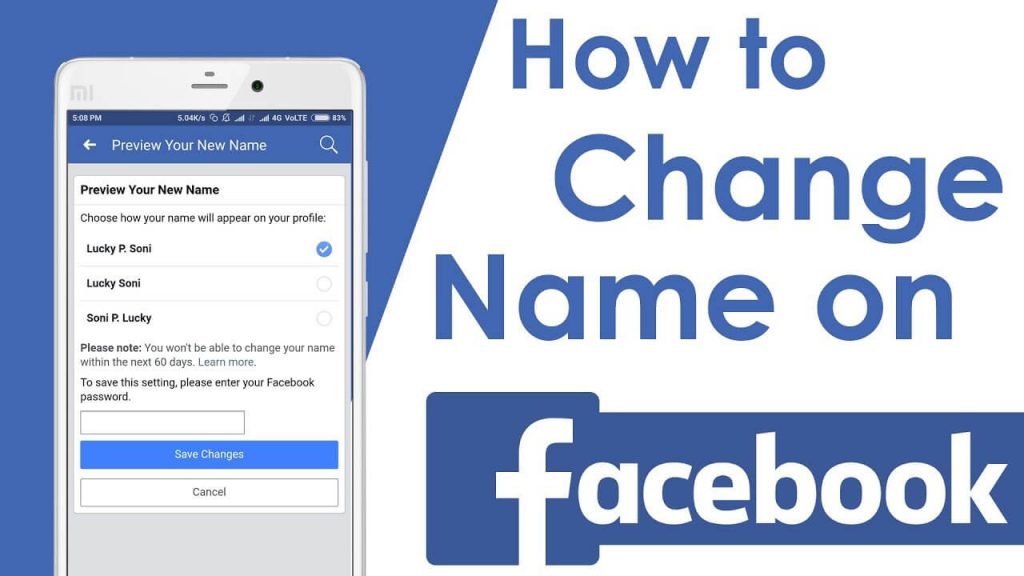Do you want to change your name on Facebook? But, don’t know how to? If so, hold on tightly because this post will teach you how to change your display name on Facebook from both – mobile app & desktop site. But before you delve into the steps, we want you to understand that keeping a constant eye and remembering all the steps is crucial since Facebook only allows you to change your FB name a few times. So, carefully read on!
Steps: Change Facebook Name on Mobile
Today, most people like to use social media, especially Facebook, using their smartphones! If you are also the one who loves to use Facebook on mobile. And wish to change the displayed name, take a look at the following steps!
Turn on your phone and Open Facebook.
Everybody knows that it’s a dark-blue application with a whitish letter “f” on it. It will open your Facebook Feed if you have signed in to your Facebook account on your smartphone or tablet already. And if you are not signed into Facebook, drop your email address (or cell number) and password in the given space to enter the world of Facebook.
Tap on the top-right option bar.
It is time to jump to the point where the process begins. It is either present on the bottom-right corner of the screen (if you are using an iPhone). Or the top-right corner of the phone (if you are using Android).
Scroll a bit down and click settings.
You will find this option near the bottom of the FB page. After that, click on account settings. It will take you to the Account’s Settings tab.
Click on the General.
You can find this option on the top section of the tab. Now, tap on your name.
Edit your name.
Select the First Name, Middle Name, and Last Name area, enter in your desired name. And do the same thing for the other fields.
Click on Review Change.
You will see a blue button at the base of the screen. Once you do so, choose a display option. The Facebook system will exhibit variations of your changed name at the top of the screen.
Drop your password, then click Save Changes.
You have to drop your password in the given field above the Save Changes option. By doing so, you will change your Facebook name directly.
Read Also: How-to-measure-inseam
Steps: Change Facebook Name on Desktop
Here is a quick and easy way to change Facebook Name on the Desktop. So, take a look!
- Go to Facebook’s website using your favorite browser.
- Click on the arrow-like icon – present on the upper-right side of the Facebook page. By doing so reveals a drop-down menu.
- Now, click the settings options, then the general tab, afterward your name.
- Edit your name section and replace it with the name you like.
- Now, click on the review changes option. By doing so, you can see the pop-up menu.
- After that, click on the display option and enter your password to save changes.
Takeaway
Gorgeous Readers, it is your turn to apply the steps to know if it works or not. But, be sure you follow all the steps because Facebook won’t allow you to change your name over and over again!